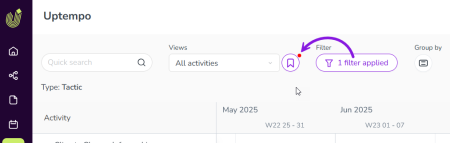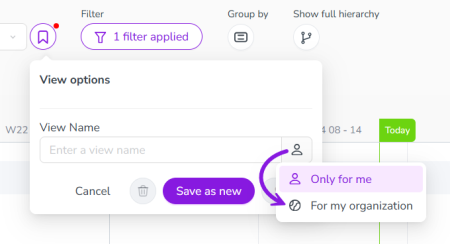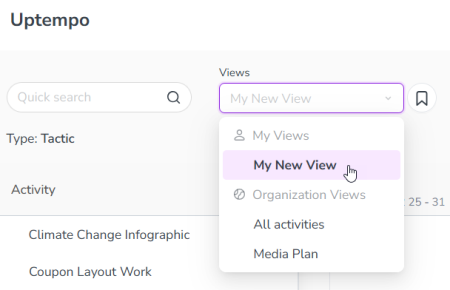Save Activity Hierarchy Display Settings as Views
You can use the Views feature to save your display settings for the Activities section in Uptempo Campaign Management, such as applied filters, groupings, and color coding. Saving display settings as a view lets you quickly and easily apply the same settings again at any time.
-
Whenever you customize the display settings in the Timeline or Summary display modes of the Activities section, you can save these settings as a view.
-
After you have created a view, it is shown in the Views menu on the Timeline and Summary display modes. Select a previously created view from this menu to quickly apply the display settings associated with the view.
Before You Begin
To follow the instructions in this section:
-
You must have the necessary permissions to access the Activities section of Uptempo.
-
Some steps additionally require administrator access to your Uptempo instance (where indicated).
Create a View
After you have customized the display settings in the Timeline or Summary display modes of the Activities section, you can save your settings as a view. The following display settings are saved to views:
-
 Filter Activities
Filter Activities -
 Group Activities
Group Activities
-
 Show Parent Activities
Show Parent Activities
-
 Select Color Coding
Select Color Coding
You can create as many views as you need. Whenever you select a view later, all of the display settings saved to the view are immediately applied again.
Note
By default, views you create are exclusive to you, and aren't available to any other user in your Uptempo instance.
If you are an administrator, you can additionally create views that are available to all users in your organization, and manage those views. To learn more, see Managing Activity Views for Your Organization.
To create a new view, follow these steps:
-
In Uptempo, click Activities in the sidebar to view the activity hierarchy.
-
Use the toolbar controls to apply the display settings that you want to save (filtering, grouping, color coding, etc.).
-
You can do this in either the Timeline or Summary display modes.
-
-
After you apply at least one display setting, a badge is displayed on the
 View Options button to indicate that you can save the current display setting configuration as a view:
View Options button to indicate that you can save the current display setting configuration as a view: -
To save the display settings as a view, click
 View Options.
View Options.The View options panel is displayed.
-
Type a name for your new view into the View Name field.
-
Optional: By default, the view will be created as a personal view that is only available to you.
As an administrator, you can set the new view to be available to all users in your Uptempo instance.
To do this, click
 Only for me on the View Name field, then select
Only for me on the View Name field, then select  For my organization:
For my organization:The button on the View Name field changes to
 For my organization to reflect the change in view type.
For my organization to reflect the change in view type. -
To finish creating your new view, click Save as new.
The View options panel closes, and your new view now appears in the Views menu:
Note
By default, views are displayed in the Views menu in alphabetical order.
Administrators can customize the order in which Organization Views are displayed in the Views menu. For instructions, see Change the Display Order of Organization Views.
You have saved your display settings as a view, and can now select it at any time to quickly apply the same display settings.
Tip
You can also create a new view by copying an existing view. To do this, select the view you want to copy (see Apply a View). Then, click  View Options, enter a new name into the View Name field, and click Save as new.
View Options, enter a new name into the View Name field, and click Save as new.
The resulting view will have the same display settings as the view it was copied from, and you can use this as a base to make additional changes (see Edit a View).
Apply a View
After you have saved display settings as a view, you can quickly recall them by applying the view to the Timeline or Summary display modes in the Activities section.
To apply a view, follow these steps:
-
In Uptempo, click Activities in the sidebar to view the activity hierarchy.
-
You can use views in both the Timeline and Summary display modes.
-
-
Click the Views menu to see available views. Views are displayed in two sections:
-
My Views: Lists personal views that you have created yourself.
-
If you have not created any views yet, this section is hidden.
-
-
Organization Views: Lists views created by administrators for all users in your Uptempo instance.
-
This section is always visible. If no Organization Views have been created yet, it will list only the default All activities view.
-
-
-
Click on the view you want to use to apply it.
The display settings associated with the view are immediately applied to the Activity Hierarchy, and the display setting controls update to reflect the currently applied settings.
-
To remove all display settings, select the view All activities from Views > Organization Views.
You have applied a view, and its saved display settings are immediately set on the activity hierarchy.
After you have applied a view, you can also edit the view to make changes such as renaming the view, or changing its saved display settings.
Note
The system will remember the last view you applied, and will automatically apply it whenever you return to the Activities section. This includes after you have navigated to a different section, closed your browser, or signed out of Uptempo.
Edit a View
After you have created a view, you can make changes to it at any time, such as changing its name and display settings.
As an administrator, you can also convert an  Only for me view into a
Only for me view into a  For my organization view (and vice-versa).
For my organization view (and vice-versa).
Rename a view
To rename an existing view, follow these steps:
-
In the Activities section of Uptempo, use the Views menu to select the view you want to rename.
-
You can do this in either the Timeline or Summary display modes.
-
-
Click
 View Options.
View Options.The View options panel opens.
-
Type the new name for the view into the View Name field.
-
To apply your changes, click Save changes.
Note
If you click Save as new, this will make a copy of the view under the new name, and will not change the name of the original view.
You have renamed the view, and it will be displayed in the Views menu under its new name.
Change a view's display settings
To change the display settings associated with a view, follow these steps:
-
In the Activities section of Uptempo, use the Views menu to select the view you want to rename.
-
You can do this in either the Timeline or Summary display modes.
-
-
Use the controls on the Activity Hierarchy to adjust the display settings as needed.
The
 View Options button displays a badge to indicate that the view has unsaved changes.
View Options button displays a badge to indicate that the view has unsaved changes. -
Click
 View Options.
View Options.The View options panel opens.
-
To apply your changes to the current view, click Save changes.
You have changed the view's display settings, and the new settings will be used whenever you apply the view from now on.
Change a view's type (for administrators)
As an administrator, you can change a view's type from  Only for me to
Only for me to  For my organization (and vice-versa).
For my organization (and vice-versa).
To change a view's type, follow these steps:
-
In the Activities section of Uptempo, use the Views menu to select the view you want to rename.
-
You can do this in either the Timeline or Summary display modes.
-
-
Click
 View Options.
View Options.The View options panel opens.
-
Click
 Only for me or
Only for me or  For my organization on the View Name field, then select the other view type to change to it.
For my organization on the View Name field, then select the other view type to change to it.The button on the View Name field changes to reflect the new type selected.
-
To apply your changes, click Save changes.
Note
If you also change the view's name and click Save as new, this will make a copy of the view under the new name and with the new type, and will not change the name or type of the original view.
Delete a View
If you no longer need a view, you can delete it at any time.
To delete a view, follow these steps:
-
In the Activities section of Uptempo, use the Views menu to select the view you want to delete.
-
You can do this in either the Timeline or Summary display modes.
Note
All users can delete their own views.
Only administrators can delete Organization Views, including views that were created by other administrator users.
-
-
Click
 View Options.
View Options.The View options panel opens.
-
Click
 Delete View.
Delete View. -
To permanently delete the view, click Delete in the confirmation dialog.
The activity hierarchy table reloads with no filters or groupings applied, and the deleted view no longer appears in the Views menu.
You have successfully deleted the view.